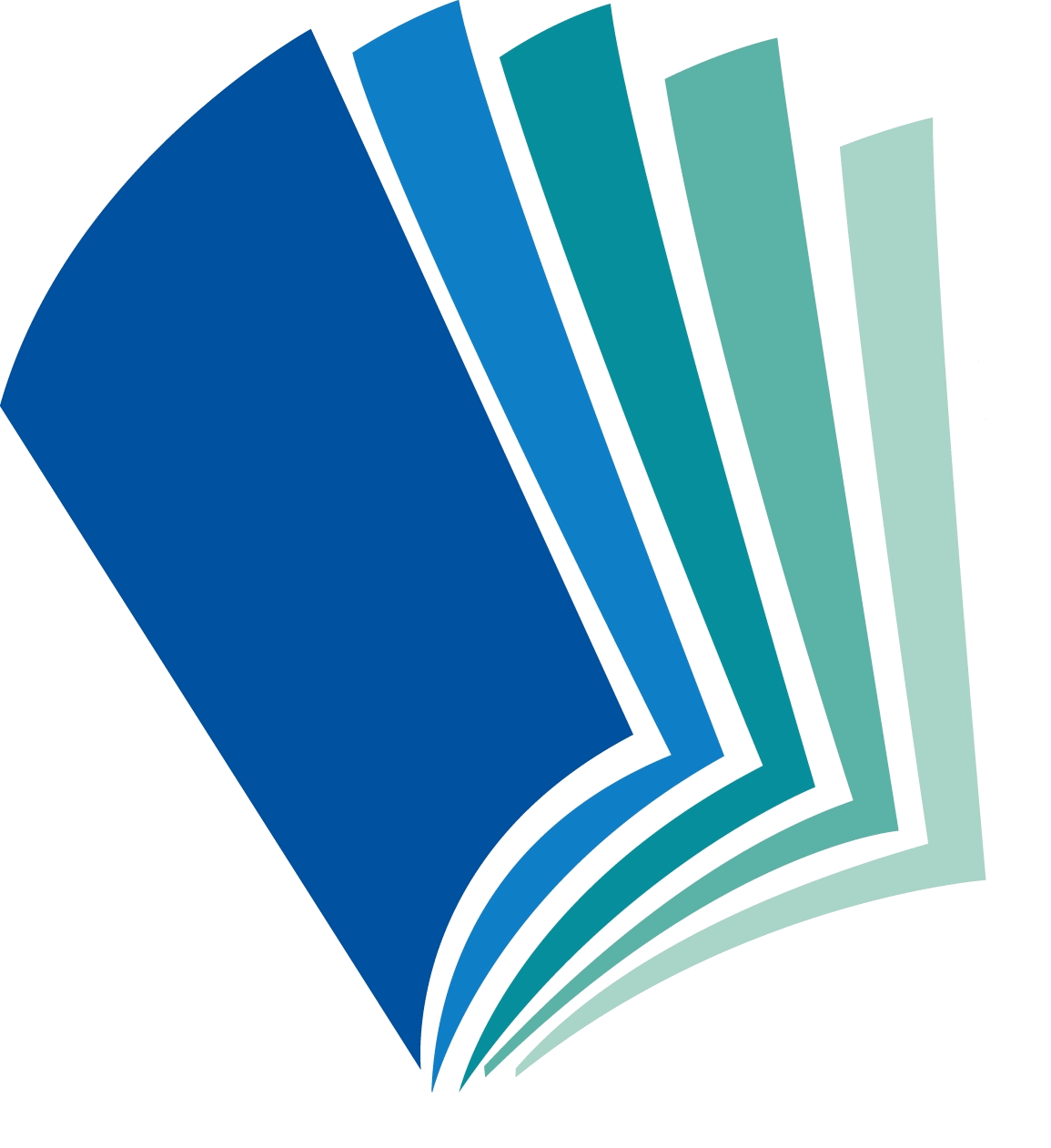Adobe InDesign CS6 classroom in a book : the official training workbook from Adobe Systems
Overview: Creative professionals seeking the fastest, easiest, most comprehensive way to learn InDesign CS6 choose Adobe InDesign CS6 Classroom in a Book from the Adobe Creative Team. The 16 project-based lessons show readers step-by-step the key techniques for working with InDesign CS6. Readers lea...
| Corporate Authors: | Adobe Systems. |
|---|---|
| Other Authors: | Anton, Kelly Kordes. |
| Format: | Books Print Book |
| Language: | English |
| Published: |
San Jose, California : Berkeley, CA :
Adobe Press ; Peachpit Press,
2012.
Ã2012 |
| Series: |
Classroom in a book.
|
| Subjects: |
Table of Contents:
- Getting Started:
- About classroom in a book
- Prerequisites
- Installing the software
- Additional resources
- Adobe certification
- Checking for updates
- Introducing The Workspace:
- Getting started
- Looking at the workspace
- Working with panels
- Customizing the workspace
- Changing the magnification of a document
- Navigating through a document
- Using context menus
- Exploring on your own
- Finding resources for using InDesign
- Getting To Know Indesign:
- Getting started
- Viewing the lesson document
- Preflighting as you work
- Viewing guides
- Adding text
- Working with styles
- Working with graphics
- Working with objects
- Working with object styles
- Exploring on your own
- Setting Up A Document And Working With Pages:
- Getting started
- Creating and saving custom document settings
- Creating a new document
- Switching between open InDesign documents
- Working with master pages
- Applying master pages to document pages
- Adding new document pages
- Rearranging and deleting document pages
- Changing the size of pages
- Adding sections to change page numbering
- Placing text and graphics on document pages
- Overriding master page items on document pages
- Viewing the completed spread
- Exploring on your own
- Working With Objects:
- Getting started
- Working with layers
- Creating and modifying text frames
- Creating and modifying graphics frames
- Adding metadata captions to graphics frames
- Placing and linking graphics frames
- Changing the shape of a frame
- Wrapping text around a graphic
- Modifying the shape of frames
- Transforming and aligning objects
- Selecting and modifying grouped objects
- Finishing up
- Exploring on your own
- Flowing Text:
- Getting started
- Flowing text into an existing frame
- Flowing text manually
- Creating text frames while flowing text
- Flowing text automatically
- Creating threaded frames automatically
- Resizing text frames automatically
- Adding a jump line page number
- Exploring on your own
- Editing Text:
- Getting started
- Finding and changing a missing font
- Entering and importing text
- Finding and changing text and formatting
- Checking spelling
- Editing text by dragging and dropping
- Using the Story Editor
- Tracking changes
- Exploring on your own
- Working With Typography:
- Getting started
- Adjusting vertical spacing
- Changing fonts and type styles
- Fine-tuning columns
- Changing paragraph alignment
- Creating a drop cap
- Adjusting letter and word spacing
- Setting tabs
- Adding a rule above a paragraph
- Exploring on your own
- Working With Color:
- Getting started
- Managing color
- Synchronizing color settings in Adobe Bridge
- Specifying color settings in InDesign
- Displaying images at full resolution
- Proofing colors onscreen
- Defining printing requirements
- Creating and applying colors
- Working with gradients
- Creating a tint
- Creating a spot color
- Applying colors to text and objects
- Using advanced gradient techniques
- Exploring on your own
- Working With Styles:
- Getting started
- Creating and applying paragraph styles
- Creating and applying character styles
- Nesting character styles inside paragraph styles
- Creating and applying object styles
- Creating and applying table and cell styles
- Globally updating styles
- Loading styles from another document
- Exploring on your own
- Importing And Modifying Graphics:
- Getting started
- Adding graphics from other programs
- Comparing vector and bitmap graphics
- Managing links to imported files
- Updating revised graphics
- Adjusting display quality
- Working with clipping paths
- Working with alpha channels
- Importing native Adobe graphics files
- Using a library to manage objects
- Using Adobe Bridge to import graphics
- Exploring on your own
- Creating Tables:
- Getting started
- Converting text to a table
- Formatting a table
- Creating a header row
- Adding graphics to table cells
- Creating and applying table and cell styles
- Exploring on your own
- Working With Transparency:
- Getting started
- Importing and colorizing a grayscale image
- Applying transparency settings
- Adding transparency effects to imported vector and bitmap graphics
- Importing and adjusting Illustrator files that use transparency
- Applying transparency settings to text
- Working with effects
- Exploring on your own
- Printing And Exporting:
- Getting started
- Preflighting files
- Packaging files
- Creating an Adobe PDF proof
- Previewing separations
- Previewing how transparency effects will be flattened
- Previewing the page
- Printing a laser or inkjet proof
- Using the Ink Manager
- Exploring on your own
- Creating Adobe PDF Files With Form Fields:
- Getting started
- Adding form fields
- Exporting an interactive Adobe PDF file
- Exploring on your own
- Creating And Exporting An Ebook:
- Getting started
- Completing the booklet
- Choosing the content of an ebook
- Adding metadata
- Exporting an EPUB file
- Exploring on your own
- Working With Long Documents:
- Getting started
- Starting a book
- Creating a running footer
- Adding a footnote
- Adding a cross-reference
- Synchronizing a book
- Generating a table of contents
- Indexing a book
- Exploring on your own
- Index.